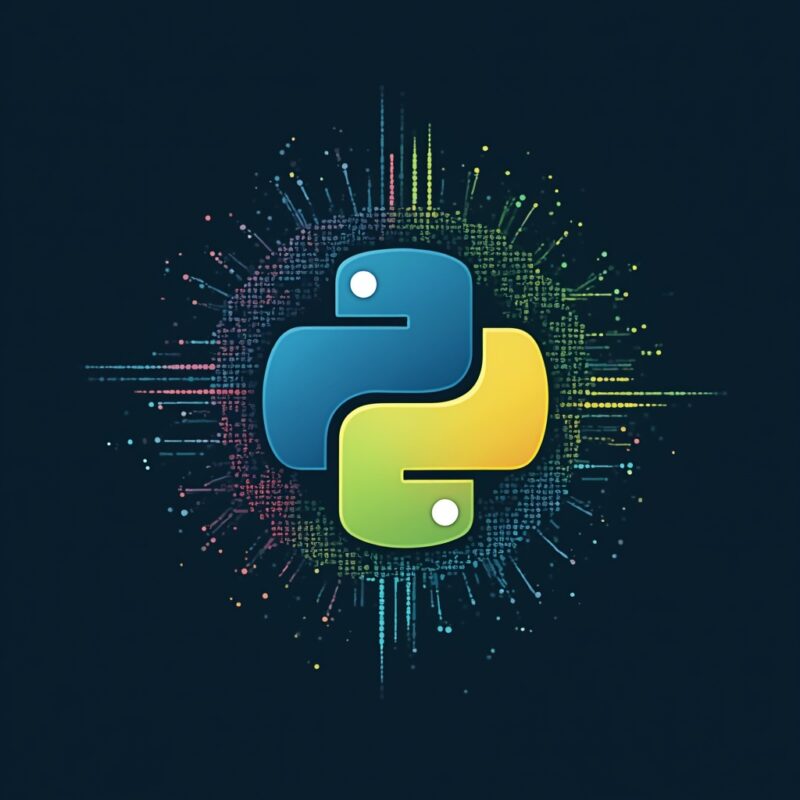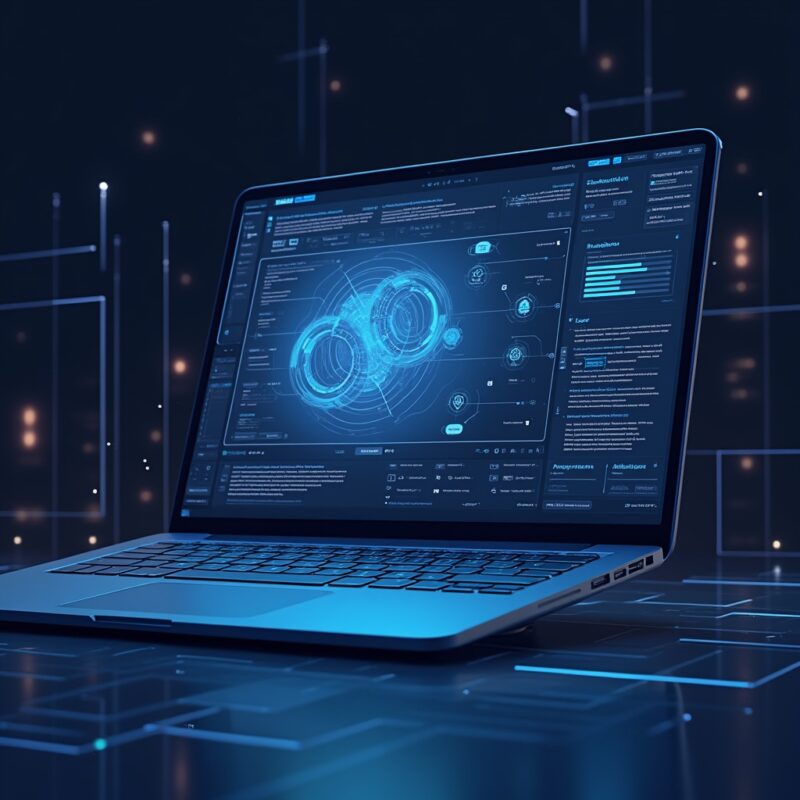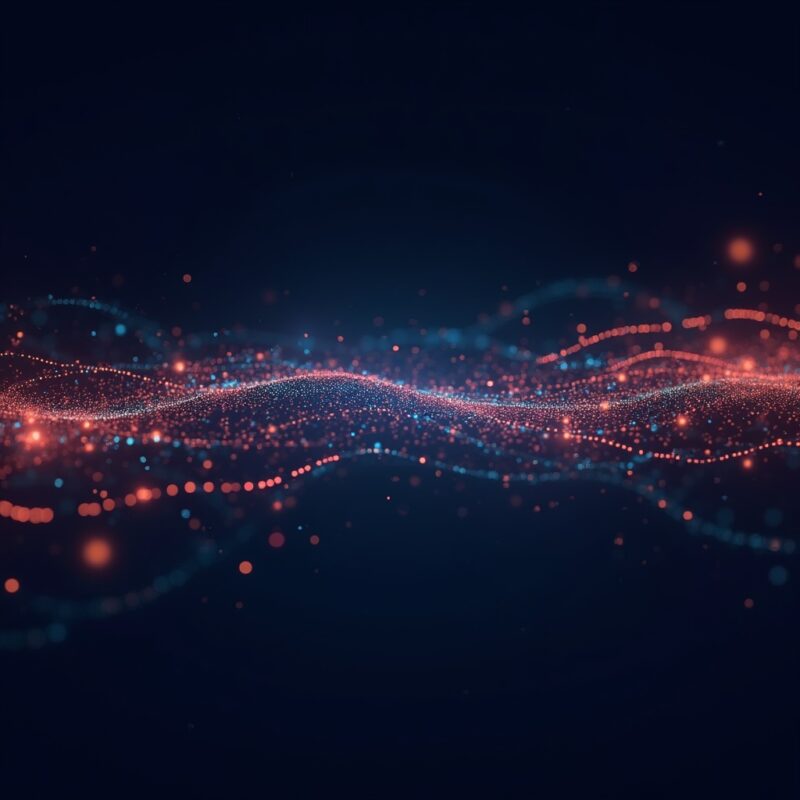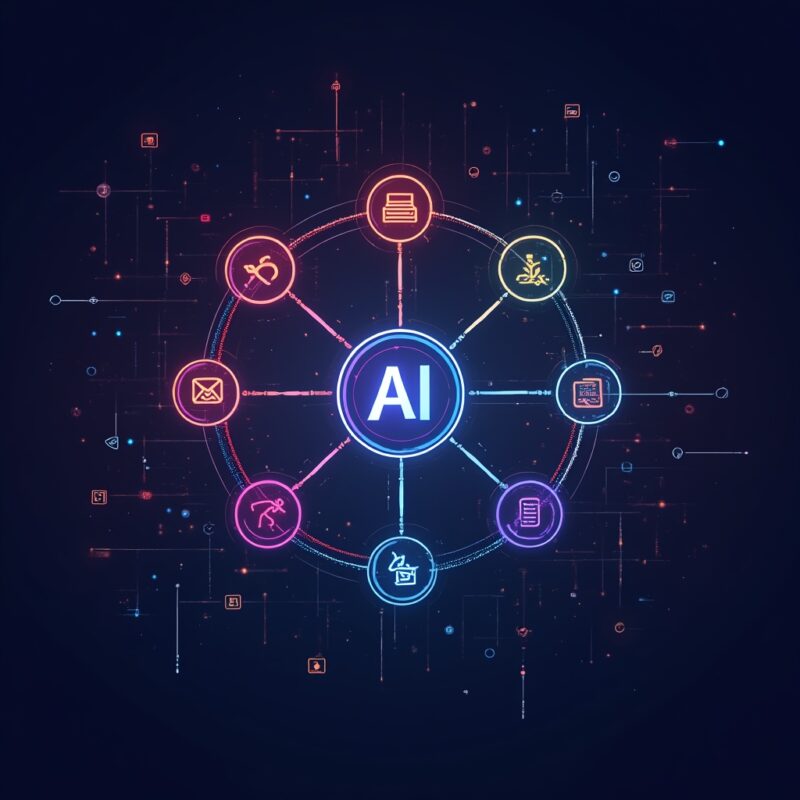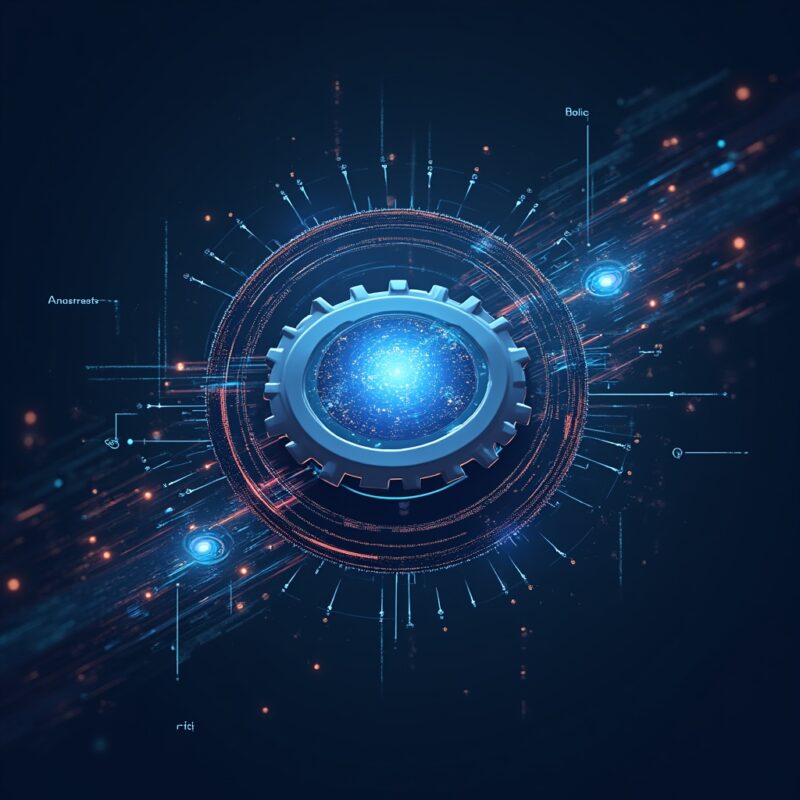How to automate tasks with Python

Automate your repetitive tasks with python task automation! This beginner-friendly guide will walk you through practical examples for automating file management, data processing, web scraping, and more—with real code samples you can use today.
What is Task Automation with Python (And Why Should You Care)?
Let me paint you a picture: It’s 4:55 PM on a Friday. You’ve got weekend plans, but you’re still clicking through spreadsheets, renaming files, or copying data from one system to another. We’ve all been there, doing work that feels like it should be, well… automatic.
That’s where Python swoops in like the superhero of the programming world. It’s basically the Swiss Army knife for automation – versatile, accessible, and surprisingly easy to learn. Even if you’re not a “coder” (yet), Python’s straightforward syntax makes it perfect for automating teh boring stuff.
I remember when I first discovered Python automation. I was spending 2 hours every Monday morning updating reports. After a 30-minute Python script investment, I got those 2 hours back—every single week. That’s over 100 hours a year I could spend doing literally anything else!
Let’s break down how you can do the same…
Why Automate Tasks with Python?
Before diving into the how, let’s talk about the why. Because honestly, if you’re gonna learn something new, you should know what’s in it for you:
- Time savings – Automate a 30-minute daily task and you’ll get back 120+ hours per year
- Accuracy – Humans make mistakes when doing repetitive tasks; computers don’t (unless you tell them to)
- Scalability – Process 10 files or 10,000 with the same effort
- Learning opportunity – Even simple automation projects teach valuable programming skills
Python specifically shines because it’s both powerful enough for serious automation and simple enough that you can learn the basics in a weekend. Plus, it’s free and runs on practically any computer.
Python Automation Fundamentals: Getting Started
Ready to dip your toes in? Let’s cover the essential ingredients for your automation journey:
Setting Up Your Environment
First things first – you need Python installed on your computer. Head over to Python.org and download the latest version (3.9+ recommended). During installation, make sure to check “Add Python to PATH” – this saves headaches later.
For writing code, you could use a simple text editor, but I’d recommend a proper code editor like VS Code or PyCharm (the free Community Edition is perfect for beginners). These give you helpful features like syntax highlighting and error checking.
Essential Libraries for Automation
Python’s real power comes from its libraries – pre-written code that handles complex tasks. Here are the automation all-stars:
- os and shutil – For file operations (creating, moving, deleting)
- pandas – For working with data (Excel files, CSV files, databases)
- requests – For web requests (downloading, API interactions)
- Beautiful Soup – For web scraping (extracting data from websites)
- datetime – For working with dates and scheduling
- pyautogui – For controlling your mouse and keyboard
Install any of these using pip, Python’s package manager. For example: pip install pandas
Practical Automation Examples (With Code You Can Use)
Enough theory – let’s get our hands dirty with some real-world examples!
Example 1: Batch File Renaming
Ever downloaded photos that have meaningless names like “IMG_2371.jpg”? Let’s rename them all in one go:
import os
# Directory with your files
folder = "C:/Users/YourName/Pictures/Vacation2023"
# Loop through all files in the folder
for i, filename in enumerate(os.listdir(folder)):
if filename.endswith(".jpg") or filename.endswith(".png"):
# Create new name: "Vacation2023_001.jpg"
new_name = f"Vacation2023_{i+1:03d}{os.path.splitext(filename)[1]}"
# Rename the file
os.rename(
os.path.join(folder, filename),
os.path.join(folder, new_name)
)
print(f"Renamed: {filename} → {new_name}")
This script takes all image files and renames them with a consistent pattern and sequential numbering. No more hunting through cryptic filenames!
Example 2: Extracting Data from Multiple Excel Files
Imagine you have sales reports from different stores, all in separate Excel files. This script combines them into one master report:
import pandas as pd
import glob
# Get all Excel files in the folder
all_files = glob.glob("sales_reports/*.xlsx")
# Create empty list to hold dataframes
all_data = []
# Process each file
for file in all_files:
# Read the Excel file
df = pd.read_excel(file)
# Add store name (from filename) as a column
store_name = file.split('\\')[-1].replace('.xlsx', '')
df['Store'] = store_name
# Add to our list
all_data.append(df)
# Combine all data into one dataframe
combined_data = pd.concat(all_data, ignore_index=True)
# Save as a new Excel file
combined_data.to_excel("combined_sales_report.xlsx", index=False)
print("Combined report created successfully!")
Just like that, hours of copy-pasting vanish! This script is easily adaptable to CSVs or other data formats too.
Example 3: Web Scraping for Price Monitoring
Want to track prices of your favorite products? This script checks prices on a website and alerts you to changes:
import requests
from bs4 import BeautifulSoup
import time
import smtplib
def check_price(url, desired_price):
headers = {"User-Agent": "Mozilla/5.0"}
page = requests.get(url, headers=headers)
soup = BeautifulSoup(page.content, 'html.parser')
# This will vary based on the website structure
price_element = soup.find('span', {'class': 'price'})
price = float(price_element.get_text().replace('$', ''))
if price <= desired_price:
send_email(url, price)
return price
def send_email(url, price):
# Email configuration (replace with your details)
server = smtplib.SMTP('smtp.gmail.com', 587)
server.ehlo()
server.starttls()
server.ehlo()
server.login('youremail@gmail.com', 'your-password')
subject = 'Price dropped!'
body = f'The price dropped to ${price}. Check it out: {url}'
message = f"Subject: {subject}\n\n{body}"
server.sendmail('youremail@gmail.com', 'recipient@gmail.com', message)
server.quit()
print("Email sent!")
# Example usage
url = "https://www.example.com/product/12345"
desired_price = 199.99
while True:
current_price = check_price(url, desired_price)
print(f"Current price: ${current_price}")
# Check once per day
time.sleep(86400) # 24 hours in seconds
Note: For a more secure approach, use environment variables instead of hardcoding email passwords. And consider using a dedicated email API service instead of SMTP directly.
Common Automation Myths: Debunked!
There are some persistent myths about automation that might be holding you back:
- Myth: “You need to be a programming expert” – False! Most task automation requires just basic Python knowledge. You can start with copy-paste scripts and learn as you go.
- Myth: “It takes too long to set up” – While there’s some initial investment, even a script that takes 2 hours to write can save you dozens of hours if you use it regularly.
- Myth: “Automation will replace my job” – In reality, automation typically eliminates the boring parts of your job, freeing you to focus on more creative, strategic work that humans excel at.
Real-World Use Cases That Will Inspire You
Need more ideas? Here are some everyday automation wins from people just like you:
The Data Analyst’s Time-Saver
Sarah, a marketing analyst, automated her weekly reports with Python. What used to take 3 hours of copying data from various sources now runs automatically overnight. Her boss was so impressed with the consistency and time savings that Sarah got promoted to lead analyst within 6 months.
The Small Business Owner’s Solution
Mike runs an online store with thousands of products. He used Python to automatically check competitor prices daily, adjust his prices accordingly, and generate inventory reorder alerts. Despite having zero coding background, he learned enough Python basics in a week to implement a system that’s saving him 15+ hours weekly.
The Student’s Grade Tracker
Jamie, a college student, built a Python script that logs into the university portal, checks for new grades, and sends text notifications when professors post updates. The script saved not just time but significantly reduced anxiety about waiting for results!
Prompt You Can Use Today
Want to leverage AI to help design your automation? Try this prompt with ChatGPT or Claude:
I need to automate [describe your task] which currently takes me about [time] to complete manually. The process involves [describe step-by-step what you currently do]. I have basic knowledge of Python. Can you create a simple script that would automate this task? Please explain each section of code so I can learn and modify it myself in the future.What’s Next in Your Automation Journey?
Once you’ve mastered basic automation, consider these next steps:
- Schedule your scripts to run automatically (using Task Scheduler on Windows or Cron on Mac/Linux)
- Share your automation with colleagues (maybe package it as a simple app with a GUI)
- Connect multiple systems using APIs (like automating tasks between Slack, Google Sheets, and your CRM)
- Learn about error handling to make your scripts more robust
The real power comes when you start chaining automations together, creating workflows that handle entire processes end-to-end.
Frequently Asked Questions
Q: How long does it take to learn enough Python for task automation?
You can learn the basics needed for simple automation in a weekend! Start with small, practical projects rather than trying to learn “all of Python.” Focus on the