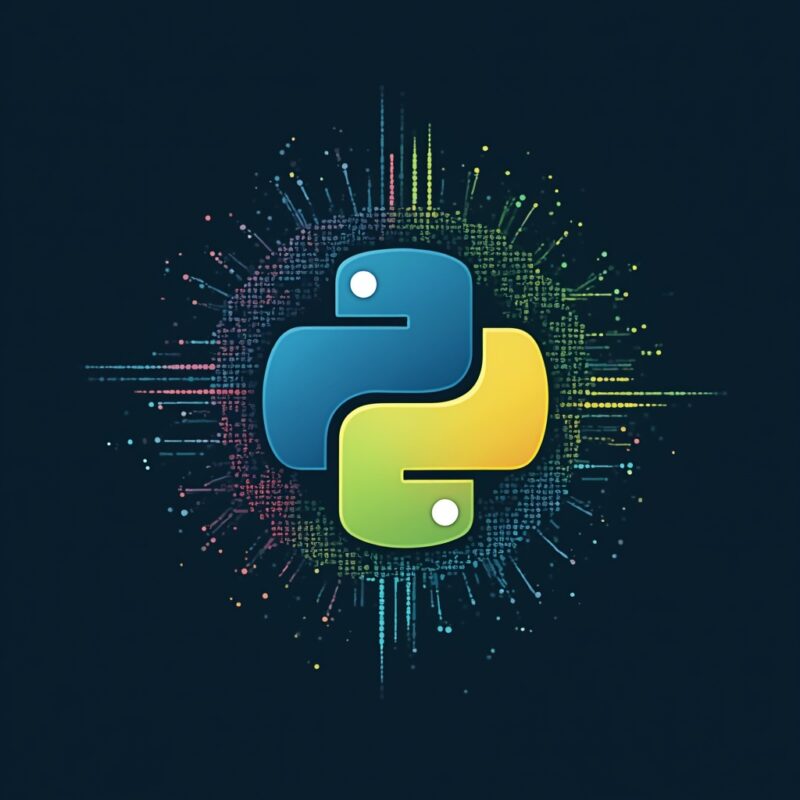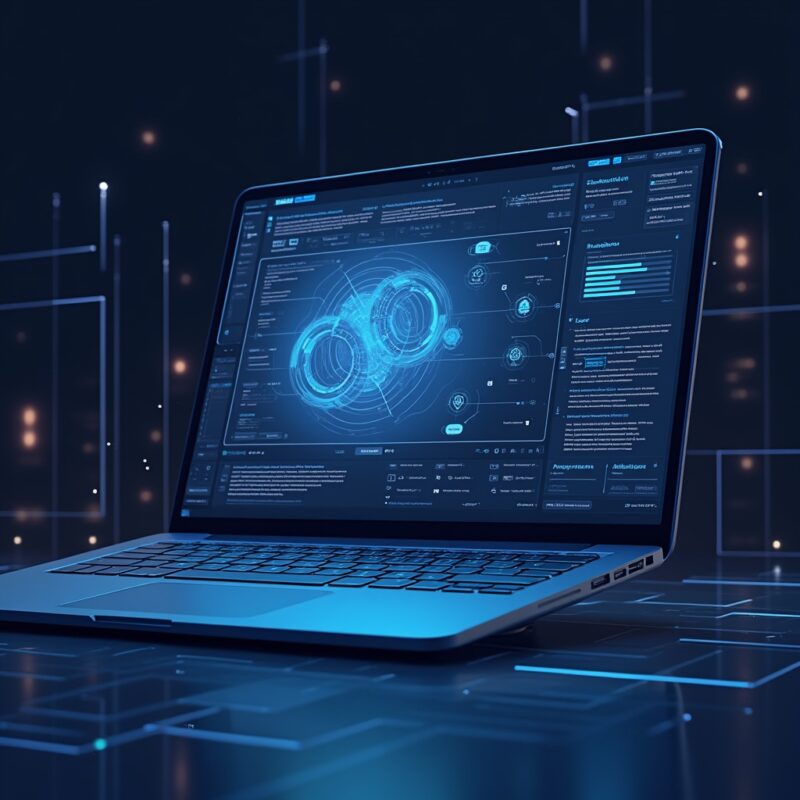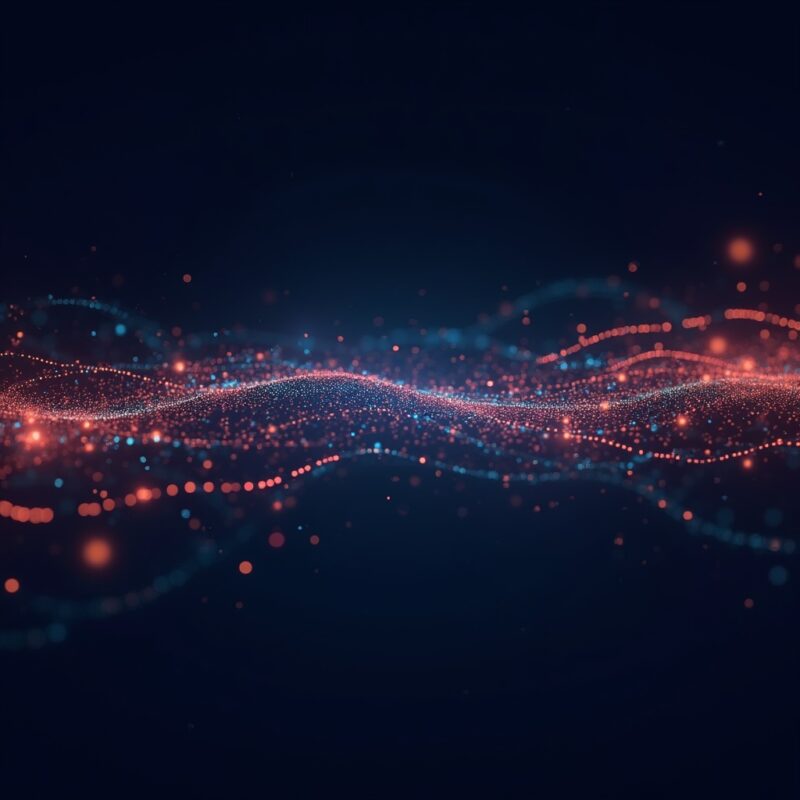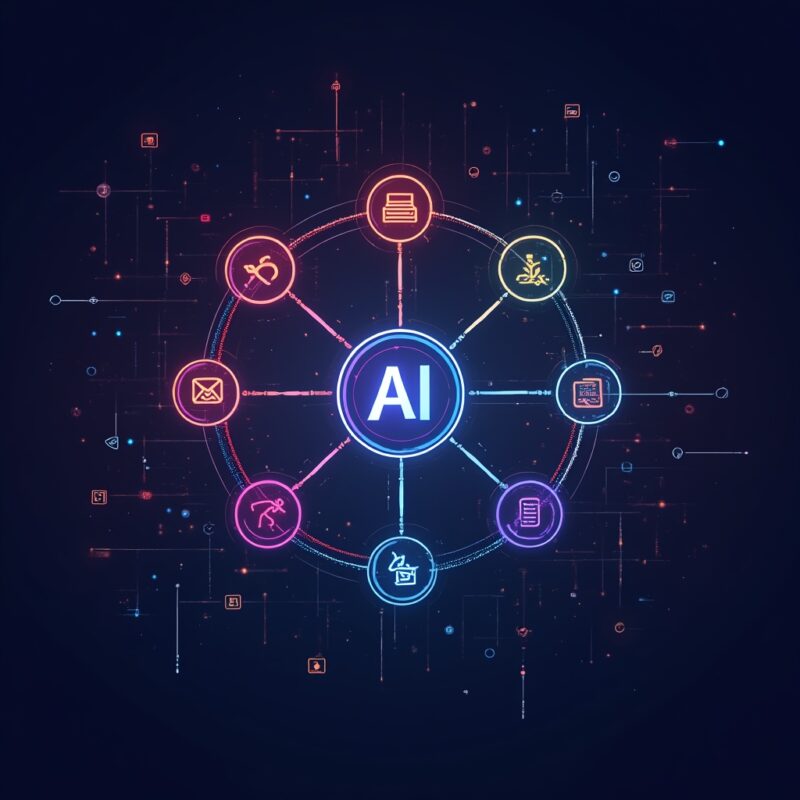Draw.io AI: Revolutionize Your Diagram Creation

Draw.io AI transforms diagram creation by leveraging artificial intelligence to convert text descriptions into professional diagrams. This technology significantly speeds up workflow for technical and business users, generating complex charts, flowcharts, and UML diagrams in seconds instead of hours of manual drawing.
What is Draw.io AI: The Next Evolution in Diagramming
Remember when creating diagrams meant hours of dragging boxes, connecting lines, and obsessively aligning everything until your eyes burned? I still get nightmares about those late-night flowchart sessions from my consulting days. Well, the diagramming world just got a major upgrade that might actually save your sanity.
Draw.io AI represents the fusion of traditional diagramming capabilities with artificial intelligence, allowing you to generate complex diagrams through simple text prompts. It’s basically like having a diagram-drawing assistant who actually understands what you’re trying to communicate (unlike teh intern who once turned my network infrastructure diagram into something resembling abstract art).
The tool builds upon Draw.io’s established platform—a popular open-source diagramming solution used by millions—by adding natural language processing capabilities that transform written descriptions into visual representations automatically.
Core Capabilities
- Text-to-diagram conversion: Type what you want, get a visualization
- Multiple diagram types: Supports flowcharts, UML, ERD, BPMN, network diagrams, and more
- Client-side processing: Maintains diagram security by processing locally
- Cross-platform availability: Works in browsers and desktop applications
At its heart, Draw.io AI is about reducing the friction between your conceptual understanding and its visual representation—turning “I need to show how this process flows” into an actual diagram without the tedious manual work.
Why AI-Enhanced Diagramming Matters
Ever tried explaining a complex system to someone who doesn’t speak your technical language? It’s like trying to describe colors to someone who’s never seen them. Diagrams bridge that gap, but creating them has traditionally been a massive time sink.
The integration of AI into diagramming tools like Draw.io isn’t just a fancy feature—it’s addressing fundamental productivity problems that plague technical and business communication.
Time Savings That Actually Matter
With traditional diagramming, a moderately complex flowchart might take 30-45 minutes to create. Using AI assistance, that same diagram can materialize in seconds. When you’re working on documentation with dozens of required visuals, we’re talking about reclaiming days of work.
For teams managing complex systems or processes, this efficiency boost means more time focused on solving actual problems instead of documenting them prettily.
Democratizing Visualization Skills
Not everyone has the patience or visual design skills to create clear, effective diagrams. AI-assisted tools level the playing field, allowing people to communicate visually regardless of their diagram-fu.
This accessibility means better documentation, clearer presentations, and fewer meetings spent saying “No, that’s not what I meant” while frantically sketching on a whiteboard.
Learn more in
Convert PSD to AI: Step-by-Step Guide for Designers
.
How Draw.io AI Works: Behind the Magic
Curious how this actually works? It’s not pixie dust (though sometimes it feels like it). The system combines several AI technologies to transform your words into diagrams.
The Text-to-Diagram Process
- Input your description: You provide a text explanation of what you want to visualize
- Natural language processing: The AI parses your description to identify entities, relationships, and structures
- Pattern recognition: It matches your described elements to appropriate diagram components
- Layout generation: The system creates an organized visual arrangement
- Rendering: The completed diagram appears, ready for refinement
What’s particularly clever is how Draw.io AI handles ambiguity. When your description could be interpreted multiple ways, it makes reasonable assumptions based on context and diagram type. And because it’s integrated with traditional Draw.io functionality, you can always adjust the results manually.
Getting Started: Your First AI-Generated Diagram
Using Draw.io AI is surprisingly straightforward:
- Access Draw.io through your browser or desktop app
- Look for the AI assistant feature (typically in the sidebar or tools menu)
- Enter a description like: “Create a flowchart showing customer onboarding process with five steps: registration, profile setup, payment verification, welcome email, and account activation”
- Review the generated diagram
- Make any necessary adjustments using standard Draw.io tools
The learning curve is virtually non-existent if you’re familiar with basic diagramming concepts. The AI handles the heavy lifting while you focus on accuracy and refinement.
Common Myths About AI Diagramming Tools
Let’s bust some misconceptions, shall we? Because whenever AI enters the chat, so does a heap of misunderstandings.
Myth #1: “It Will Create Perfect Diagrams Every Time”
Reality: AI-generated diagrams are excellent starting points but often need refinement. The technology excels at basic structure but may not capture nuanced relationships perfectly on the first try. Think of it as having a very fast assistant who gives you 80% of what you need, leaving you to perfect the details.
Myth #2: “It’s Only for Simple Diagrams”
Reality: While early iterations struggled with complexity, modern AI diagramming tools can handle surprisingly sophisticated visualizations. From multi-layer network architectures to complex business processes with conditional branches, these systems continue to improve in handling intricate scenarios.
Myth #3: “AI Will Replace Diagramming Skills”
Reality: The technology augments rather than replaces human skills. Understanding what makes an effective diagram—clarity, proper emphasis, logical flow—remains crucial. AI handles the mechanical aspects, freeing you to focus on communication goals.
Myth #4: “It’s Just a Gimmick”
Reality: For anyone who regularly creates technical or business diagrams, the time savings are substantial and very real. This isn’t just a fancy feature—it fundamentally changes the efficiency equation for documentation and communication tasks.
Real-World Examples: Draw.io AI in Action
Abstract explanations are fine, but seeing is believing. Let’s look at how real users are leveraging Draw.io AI to solve specific problems.
Case Study: Software Architecture Documentation
A development team needed to document their microservices architecture for a new hire onboarding guide. Using Draw.io AI, they transformed a 500-word description of their service interactions into a comprehensive diagram in under a minute. Manual refinement took another 15 minutes, compared to the 2+ hours it would have taken to create from scratch.
The key benefit wasn’t just time saved but accuracy—the AI correctly interpreted service relationships that might have been overlooked in manual creation.
Case Study: Process Optimization
A business analyst was tasked with documenting current state processes across departments. By combining interviews with AI-assisted diagramming, they created 27 process flowcharts in two days—a task that would normally take weeks.
More importantly, the rapid visualization allowed stakeholders to immediately identify redundancies and bottlenecks, accelerating the optimization project by nearly a month.
Case Study: Teaching Complex Concepts
An instructor teaching system design principles used Draw.io AI to quickly generate alternative architecture diagrams during live classes. When students asked “what if” questions about different approaches, the instructor could visualize alternative designs on-the-fly, making abstract discussions concrete and interactive.
Learn more in
Convert PSD to AI: Step-by-Step Guide for Designers
.
Current Limitations: Where Draw.io AI Still Needs Human Help
While I’m obviously a fan of this technology, I’d be doing you a disservice if I didn’t acknowledge its current limitations. No technology is perfect—especially not one trying to interpret our sometimes vague human instructions.
Specificity Challenges
- Complex conditional logic: AI can struggle with highly complex decision trees and conditional pathways
- Domain-specific nuances: Specialized notation in fields like electrical engineering may not be fully supported
- Aesthetic preferences: The system makes reasonable layout decisions but might not match your specific style preferences
When Human Touch Still Matters
The final refinement stage remains important. While AI gets you 80-90% there, that last bit of polish—ensuring proper emphasis, optimal layout for your specific audience, and perfect clarity—still benefits from human judgment.
The most effective approach is using AI to handle the tedious parts of diagram creation while applying your domain expertise to verify and refine the results.
What’s Next for AI-Enhanced Diagramming?
The integration of AI into diagramming tools like Draw.io represents just the beginning of a significant shift in how we create visual documentation. As these technologies mature, we can expect several exciting developments:
- Conversational refinement: Dialog-based adjustment of diagrams (“make the payment process more prominent”)
- Cross-diagram intelligence: AI that understands relationships between multiple diagrams in a project
- Dynamic adaptation: Diagrams that automatically adjust based on data changes or system updates
- Collaborative suggestion: AI that can propose improvements based on diagram best practices
The most profound change will likely come from how these tools reshape our thinking process. When visualization becomes nearly effortless, we can spend more energy on the ideas themselves rather than their representation.
For professionals who regularly create technical or business diagrams, staying current with these AI capabilities isn’t just about efficiency—it’s about expanding your ability to communicate complex concepts effectively.
Have you tried AI-assisted diagramming yet? The productivity boost might surprise you, even if you’re already a diagram wizard. And if you’ve been avoiding creating diagrams because they’re too time-consuming, these new tools might just change your mind.