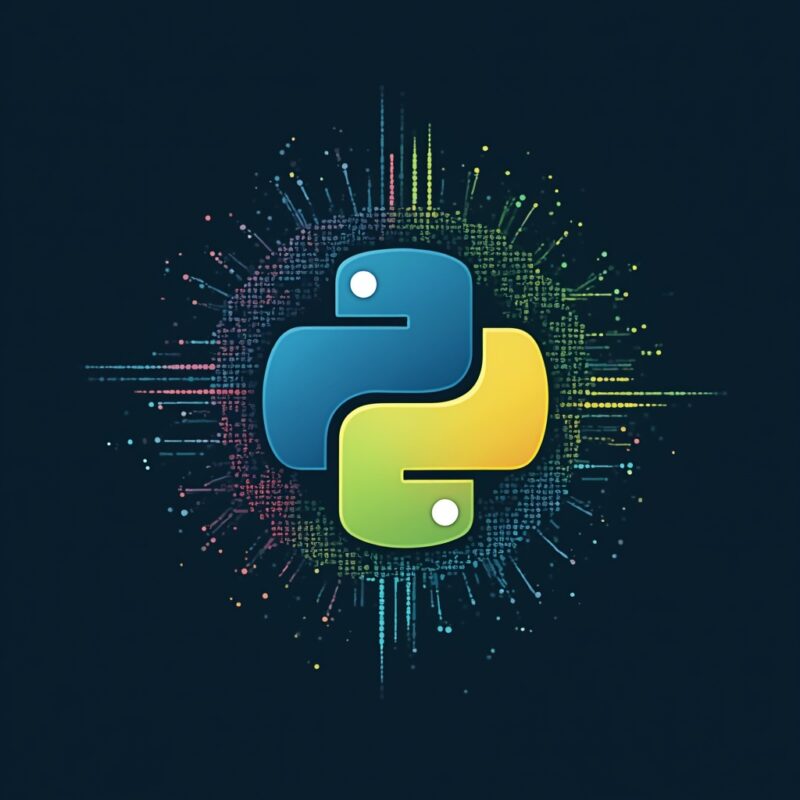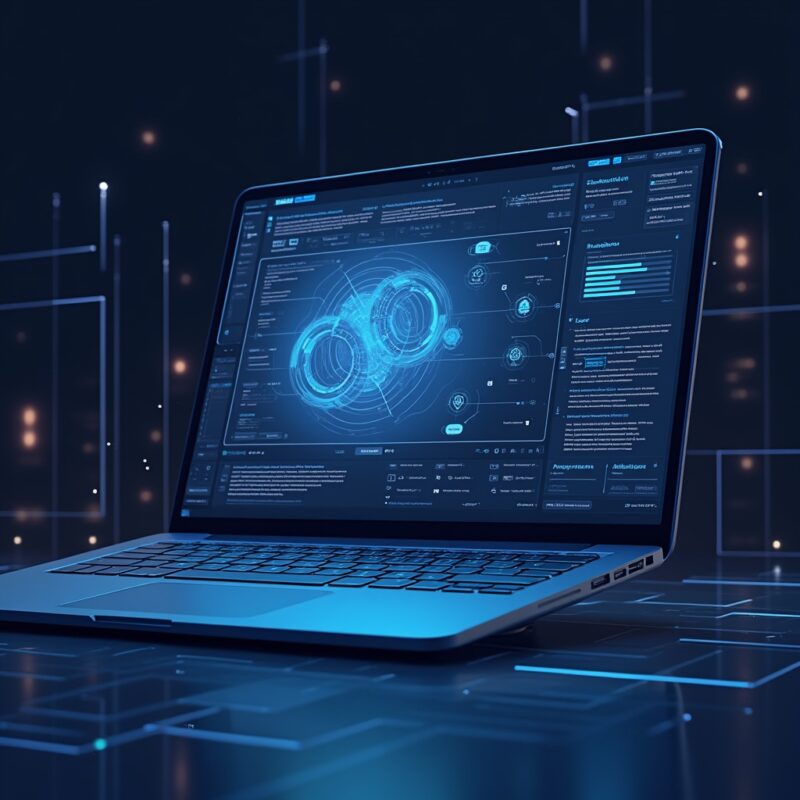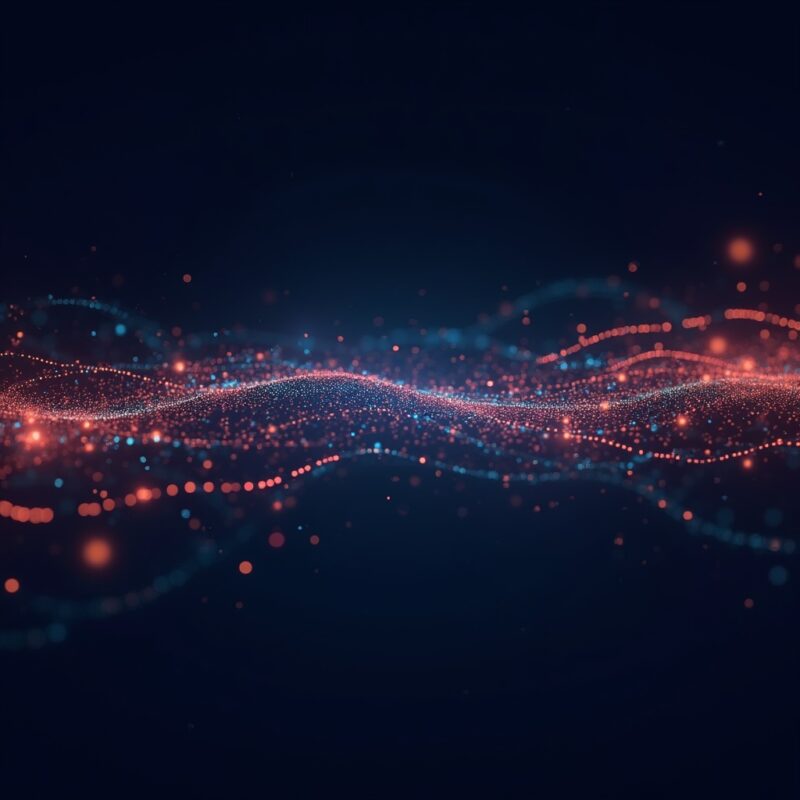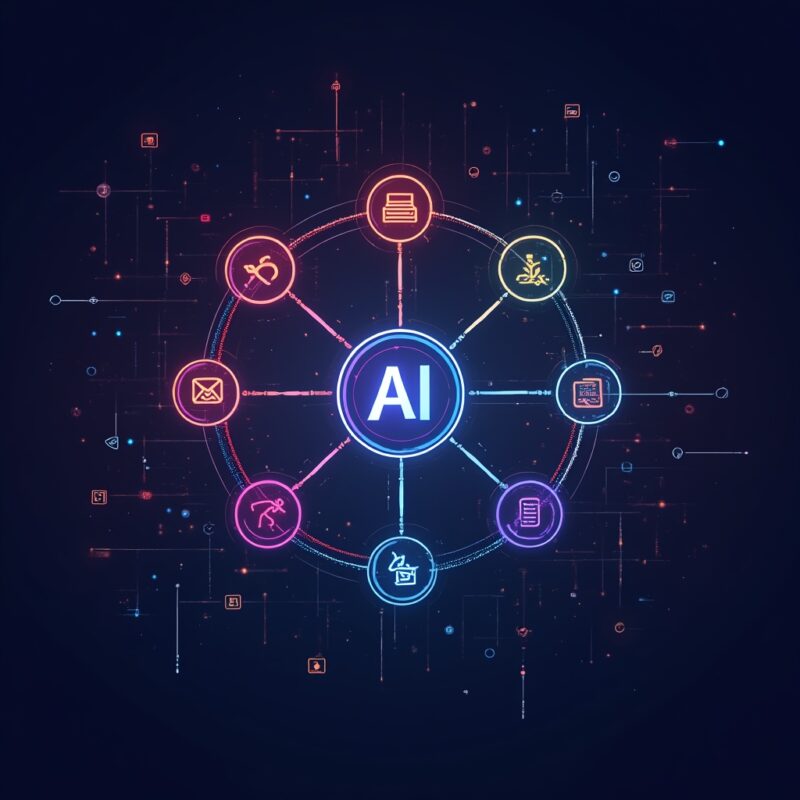Automate file handling with Python

Python makes automating file handling tasks incredibly easy. Using built-in modules like os, shutil, and pathlib, you can create, rename, move, delete files, traverse directories, and process data from multiple files in just a few lines of code. This article shows practical examples to get you started.
Automate file handling with Python

So there I was, buried under an avalanche of CSV files that needed renaming, organizing, and processing by yesterday. My boss was breathing down my neck, and I was manually clicking through folders like it was 1999. We’ve all been there, right? That moment when you realize you’re doing the digital equivalent of digging a trench with a spoon when there’s a perfectly good excavator nearby.
That excavator? It’s Python. And lemme tell you, once I discovered how to automate file handling with it, I got my weekends back. No more staying late clicking through endless folders or copying data from one file to another until my wrists hurt.
If you’re still handling files manually or using clunky GUI tools when dealing with batches of files, it’s time to level up. Let’s break down how Python can rescue you from file management hell…
What is file handling automation in Python?
File handling automation in Python is the process of using code to perform repetitive file operations that would otherwise require manual work. Instead of clicking through folders, renaming files one by one, or copying data between documents manually, Python lets you write a few lines of code that handle thousands of files in seconds.
Think of Python as your personal file assistant that never complains, takes no coffee breaks, and executes your instructions with perfect accuracy every single time. It’s like having a robot that organizes your digital filing cabinet exactly how you want it, while you focus on more important (and interesting) work.
Why automate file handling with Python?
Time savings are astronomical
What takes you hours manually can be done in seconds with Python. A script that renames 1,000 files runs just as quickly as one that renames 10 files. I once reduced a 4-hour weekly task to a 10-second script execution—that’s 208 hours saved per year!
Eliminate human error
Let’s be honest, after renaming the 47th file, your attention starts to wander. Python doesn’t get bored or distracted, executing the same task with perfect consistency whether it’s the first file or the thousandth.
Reproducibility
Once you write a file handling script, you can run it again and again with different inputs. Need to process another batch of files the same way next month? Just run the script again—no need to remember all the steps.
Python file handling fundamentals
Before diving into examples, let’s quickly cover the essential Python modules that make file automation possible:
- os and os.path – For basic file operations and working with file paths
- shutil – High-level file operations like copying and moving files/directories
- pathlib – Modern object-oriented approach to file path handling (Python 3.4+)
- glob – For finding files matching patterns (like *.txt)
- zipfile/tarfile – For working with compressed files
Practical Python file automation examples
Example 1: Batch renaming files
import os
# Directory containing files
directory = "C:/Users/YourName/Documents/project_files"
# Loop through all files in the directory
for filename in os.listdir(directory):
# Check if it's a file (not a directory)
if os.path.isfile(os.path.join(directory, filename)):
# Create new filename by adding prefix
new_filename = "processed_" + filename
# Rename the file
os.rename(
os.path.join(directory, filename),
os.path.join(directory, new_filename)
)
print(f"Renamed {filename} to {new_filename}")
This simple script adds “processed_” to the beginning of every file in a directory. I used something similar when I needed to mark hundreds of invoice PDFs as processed after importing them into our accounting system. Took about 3 seconds instead of an hour of manual work.
Example 2: Organizing files by extension
import os
import shutil
# Directory to organize
directory = "C:/Users/YourName/Downloads"
# Loop through all files
for filename in os.listdir(directory):
# Skip directories
if os.path.isdir(os.path.join(directory, filename)):
continue
# Get file extension (converted to lowercase)
file_ext = os.path.splitext(filename)[1][1:].lower()
if file_ext: # Skip files with no extension
# Create destination folder if it doesn't exist
dest_folder = os.path.join(directory, file_ext)
if not os.path.exists(dest_folder):
os.makedirs(dest_folder)
# Move the file
source = os.path.join(directory, filename)
destination = os.path.join(dest_folder, filename)
shutil.move(source, destination)
print(f"Moved {filename} to {file_ext} folder")
This script organizes your downloads folder by file type. I run this on my downloads folder every few weeks when it starts looking like a digital junk drawer, and suddenly all PDFs, JPGs, and DOCXs are neatly sorted into their own folders. It’s oddly satisfying.
Example 3: Finding and deleting temporary files
import os
import time
# Directory to clean
directory = "C:/Users/YourName/Documents/temp_files"
# How old a file needs to be to get deleted (in days)
days_threshold = 30
seconds_threshold = days_threshold * 24 * 60 * 60
now = time.time()
# Counter for deleted files
deleted_count = 0
freed_space = 0
# Walk through all files and subdirectories
for root, dirs, files in os.walk(directory):
for filename in files:
file_path = os.path.join(root, filename)
# Get file's last modification time
file_age = now - os.path.getmtime(file_path)
# Check if file is older than threshold
if file_age > seconds_threshold:
# Get file size before deleting
file_size = os.path.getsize(file_path)
freed_space += file_size
# Delete the file
os.remove(file_path)
deleted_count += 1
print(f"Deleted: {file_path}")
print(f"Deleted {deleted_count} files")
print(f"Freed up {freed_space / (1024*1024):.2f} MB")
This script finds and deletes files older than 30 days in a temporary directory. I set this up as a scheduled task on my work computer after realizing I was hoarding hundreds of temporary export files that I’d never need again. Automatic digital decluttering!
Common myths about Python file automation
- Myth: You need to be a programming expert. Nope! Basic Python syntax and understanding of file operations is enough to get started with powerful automation.
- Myth: It’s only useful for huge enterprises. False! Even if you’re dealing with dozens rather than thousands of files, automation still saves time and reduces errors.
- Myth: Setting up automation takes longer than doing it manually. For one-time tasks, maybe. But most file operations are repetitive – write the script once, use it forever.
Advanced use cases for Python file automation
Working with Excel files
Using libraries like pandas or openpyxl, you can extract data from multiple Excel files, transform it, and save the results to new files. I’ve used this to consolidate weekly reports from 15 different departments into one master dashboard file, reducing a full day’s work to a single script execution.
Image processing and conversion
With the Pillow library (PIL), you can resize images, convert formats, adjust qualities, or add watermarks to hundreds of images at once. This is fantastic for preparing product photos for e-commerce sites or optimizing images for web use.
Log file analysis
Python can parse massive log files, extract relevant information, and generate reports. I’ve seen scripts that analyze server logs to identify error patterns or security threats, turning gigabytes of text into actionable insights.
Prompt you can use today
Want to leverage AI assistants to help you with your Python file automation? Try this prompt:
I need to automate the following file handling task in Python:
[Describe your task here, e.g., "I need to find all CSV files in multiple subdirectories, extract specific columns from each, and combine them into a single Excel file."]
My skill level with Python is [beginner/intermediate/advanced].
Please provide a well-commented script that accomplishes this, with explanations of any non-obvious parts and potential error handling I should consider.What’s next?
Once you’ve mastered basic file automation with Python, consider exploring these related areas:
- Scheduled automation using Windows Task Scheduler or cron jobs on Linux/Mac
- Building simple GUI interfaces for your scripts with tkinter or PyQt
- Web scraping to automate downloading files from websites
- Cloud storage operations using AWS, Google Cloud, or Azure SDKs
FAQs about Python file automation
Q: Is Python the best language for file automation?
Python is among the best choices due to its simplicity, extensive library support, and readability. While languages like PowerShell (Windows) or Bash (Linux) are also good for file operations, Python offers better cross-platform compatibility and more powerful data processing capabilities.
Q: How do I handle errors in my file automation scripts?
Always wrap file operations in try/except blocks to catch potential errors like missing files, permission issues, or disk space problems. For critical operations, implement logging using Python’s built-in logging module, and consider adding email notifications for failures in important automated processes.
Q: Can Python automate file tasks across networks or cloud storage?
Absolutely! Python can work with network drives through standard file operations, and there are specific libraries for all major cloud providers (boto3 for AWS, google-cloud-storage for Google Cloud, azure-storage-blob for Azure). This lets you automate file operations regardless of where your files are stored.
Conclusion
Python file handling automation is one of those skills that keeps on giving. The more you learn, the more time you’ll save and the more powerful your automation becomes. I still remember the feeling when I first ran a script that processed in 5 seconds what would have taken me 3 hours manually—it was like discovering a superpower.
Start small with simple scripts that solve immediate problems, then build up as your confidence grows. Before you know it, you’ll be the automation wizard in your organization, with more time to focus on the creative and strategic work that really matters (or, y